For example updating the following code sample from concatenating with the + operator to using a template literal.
// Before
let message = "Hello, " + name;
// After
let message = `Hello, ${name}`;In the Ember community we love code mods: when deprecations in the framework are added, there is a good chance that a code mod is created in order to help everyone migrate their code. The Ember community even has an entire github organization dedicated to code mods which you can check out here: https://github.com/ember-codemods.
Despite the already great array of code mods available, there may not be one that covers your needs or fixes your problem. Fear not: making your own isn’t as complicated as it may seem.
anchorSetting up your code mod project
Creating the initial project for a JavaScript or Handlebars code mod could not be simpler thanks to Robert Jackson's codemod-cli tool. What is left for you to do is run the following command and you will have all your prerequisites.
npx codemod-cli new <project-name>
// TIP: Make sure to give the project a broad name as
// you can have multiple code mods in this project!.
Once your project has been created, make sure to cd <project-name> and install your dependencies via your chosen package manager.
anchorCreating your code mod
Now that the project has been setup and our dependences have been installed it's time to create our code mod. For the purpose of this post, we will create a rule for the string concatenation with the plus operator to a template literal.
To create the rule boiler plate, all we need to do is run the following command:
npx codemod-cli generate codemod <name of codemod>
Once the command has finished, you should see a new folder with the name of your code mod. Inside of it, you should find a folder for your test fixtures along with an index.js and test.js file.
anchorSetting up your test fixtures
Before I start writing the code mod itself, I like to set up the test fixtures. Inside your __testfixtures__, you should already have an *.input.js file and an *.output,js. The input.js file should contain the 'input' code, or in other words the code to be changed and the *.output.js should contain what you expect the code to be after the code mod has ran. This is what it would look like for my example:
basic.input.js
let message = ‘Hello, ‘ + name;basic.output.js
let message = ‘Hello, ${name}”;If you need to add any more text fixtures you can run the following command:
npx codemod-cli generate fixture <name of codemod> <name of fixture>
Or simply just create your own fixture-name.input.js and fixture-name.output.js in the same folder.
anchorCreating the code mod
Once everything has been set up and you have your test fixtures, it is time to start writing.
If you open up your index.js file you should find an example code mod:
const { getParser } = require("codemod-cli").jscodeshift;
module.exports = function transformer(file, api) {
const j = getParser(api); // this line fetches the parse which in this case is jscodeshift's default parser
return j(file.source) // this line parses the file to an AST (abstract syntax tree)
.find(j.Identifier) // this line finds all nodes on the tree that match the parameter
.forEach(path => {
path.node.name = path.node.name.split("").reverse().join("");
})
.toSource();
};
module.exports.type = "js";This example finds all identifiers(the name for a variable) and reverses the name.
Our first step is to add the correct identifier parameter for the find function. The easiest way to do this is to use astexplorer.net which can show you code broken down into an abstract syntax tree or AST.
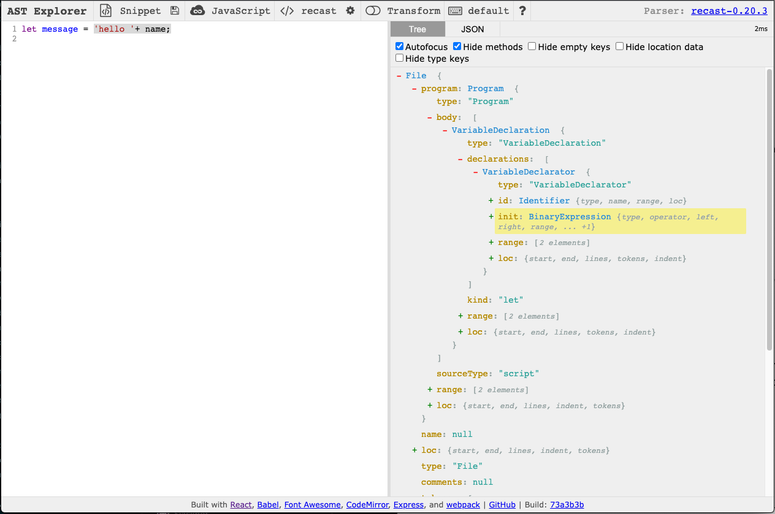
With the autofocus check box enabled, it will highlight the tree and the code to help show you what node is what. Using this we can see that 'Hello, ' + name; is a BinaryExpression. So let's update our code with the correct Identifier and instead of using the .forEach we will add .replaceWith.
const { getParser } = require("codemod-cli").jscodeshift;
module.exports = function transformer(file, api) {
const j = getParser(api);
return j(file.source)
.find(j.BinaryExpression)
.replaceWith(path => {
/* we'll figure out what to put here next */
})
.toSource();
};
module.exports.type = "js";To convert from a BinaryExpression to a TemplateLiteral we will need to return a TemplateLiteral node from the replaceWith function. As we are using the babel parser, we can use https://babeljs.io/docs/en/babel-types to help us work out what we need to create a TemplateLiteral.
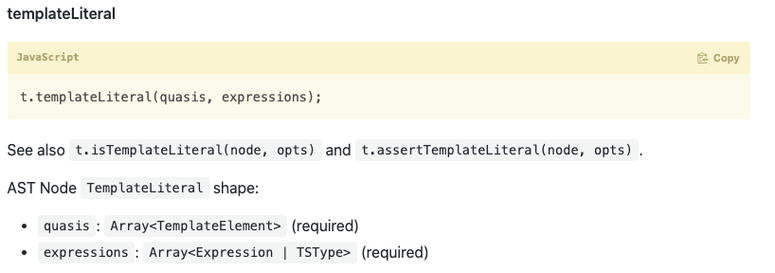
TemplateLiterals require an array of TemplateElements, which will be the strings and an array of expressions being the variables. So for now we can update our code to look like this:
module.exports = function transformer(file, api) {
const j = getParser(api);
const options = getOptions();
return j(file.source)
.find(j.BinaryExpression)
.replaceWith(path => {
let quasis = [];
let expressions = [];
return j.templateLiteral(quasis, expressions);
})
.toSource();
};
module.exports.type = "js";If we were to run the tests now with this transformation you will see that it now replaces all BinaryExpressions with an empty TemplateLiteral;
let message = "hello " + name;
// becomes
let message = ``;Now we have a TemplateLiteral we need to extract the information from our BinaryExpression to add to our TemplateLiteral. A BinaryExpression has three attributes: operator, left and right. We need to check both left and right nodes to see if either is a StringLiteral or whether it is an Identifier/variable. If the node is a StringLiteral, it needs to be converted to a TemplateElement. If the node is an Identifier, we need to add it to the expressions array.
That leaves us with this code:
const { getParser } = require("codemod-cli").jscodeshift;
module.exports = function transformer(file, api) {
const j = getParser(api);
return j(file.source)
.find(j.BinaryExpression)
.replaceWith(path => {
let quasis = [];
let expressions = [];
[path.value.left, path.value.right].forEach(node => {
if (node.type === "StringLiteral") {
quasis.push(
j.templateElement(
{ raw: node.extra.rawValue, cooked: node.value },
false
)
);
} else if (node.type === "Identifier") {
expressions.push(node);
}
});
return j.templateLiteral(quasis, expressions);
})
.toSource();
};
module.exports.type = "js";Now let's run our test case to see if it passes.
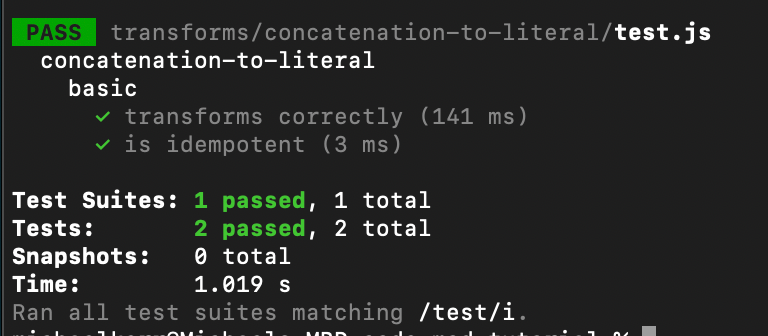
Note: is idempotent is a test added by codemod-cli to check that rerunning the code mod will always give the same result
That test case has passed, but as you may have noticed by now, this implementation has many limitations: what happens if we use a number instead of a string or have multiple BinaryExpressions, or a minus is used instead of a plus? Well that is where I will leave you to try and add some of your own test cases and see if you can tackle some of the limitations within this code mod.
If you would like to learn more about code mods and AST's check out our AST workshop.
